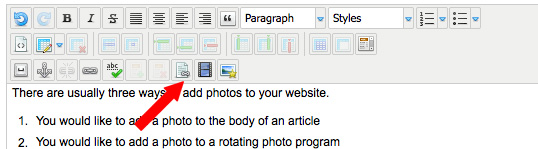To add a document (PDF or Word Document) with a link to download, click on the File Manager icon above.
- First select the text you want to highlight for download.
- For example: Check out our new newletter (Download a PDF)
- Highlight Download a PDF and then open the File Manager (See image and red arrow above.)
- The steps are the same as an image except that your uploading a file instead of an image.
- Create the proper folder or use an existing folder and upload the document into it. Using the upload button on the right.
- Select the document. There will be a pop up window that say "Replace file link text with file name?". Say No
- Select Insert